Creating organization in the community platform
Important
Once you have created an organization, it cannot be deleted.
To create an organization in the community platform:
Click your Profile icon on the right side of the top navigation.
Go to the Settings page, then Organizations. Here you see the list of organizations that are available to you. Click Create an Organization to create a new organization.
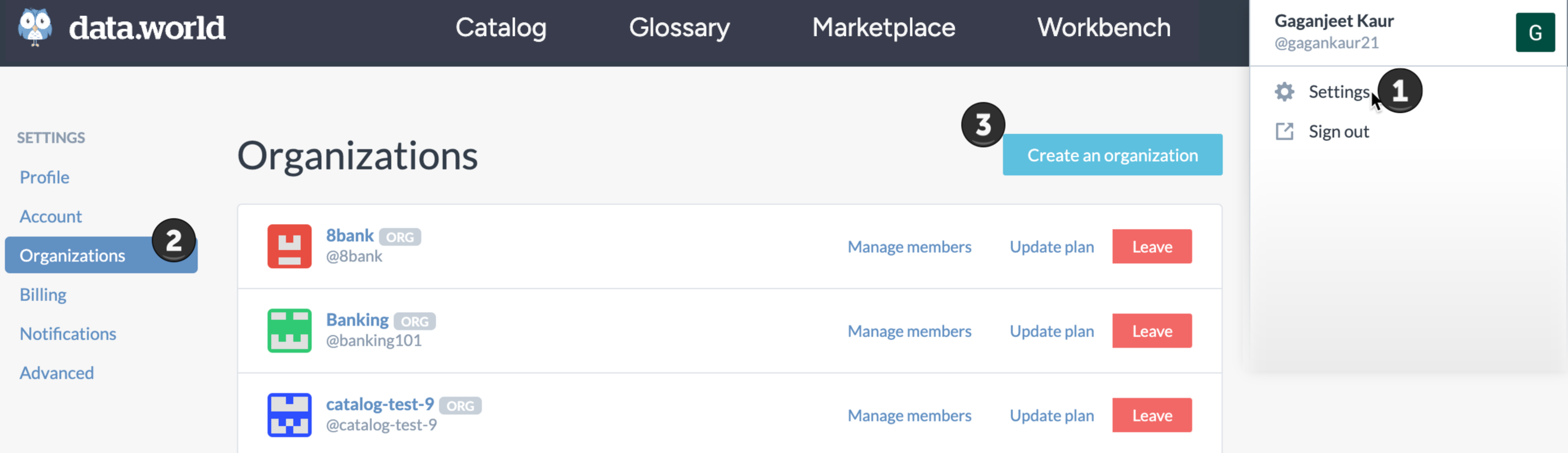
Provide the Organization name and Organization user name. Note that the organization name can be changed later but the Organization user name cannot be edited. The username becomes a part of the URL for the organization. For example, https://data.world/new-org and is also used for mentions of the organization (for example, @new-org.)
Select a plan.
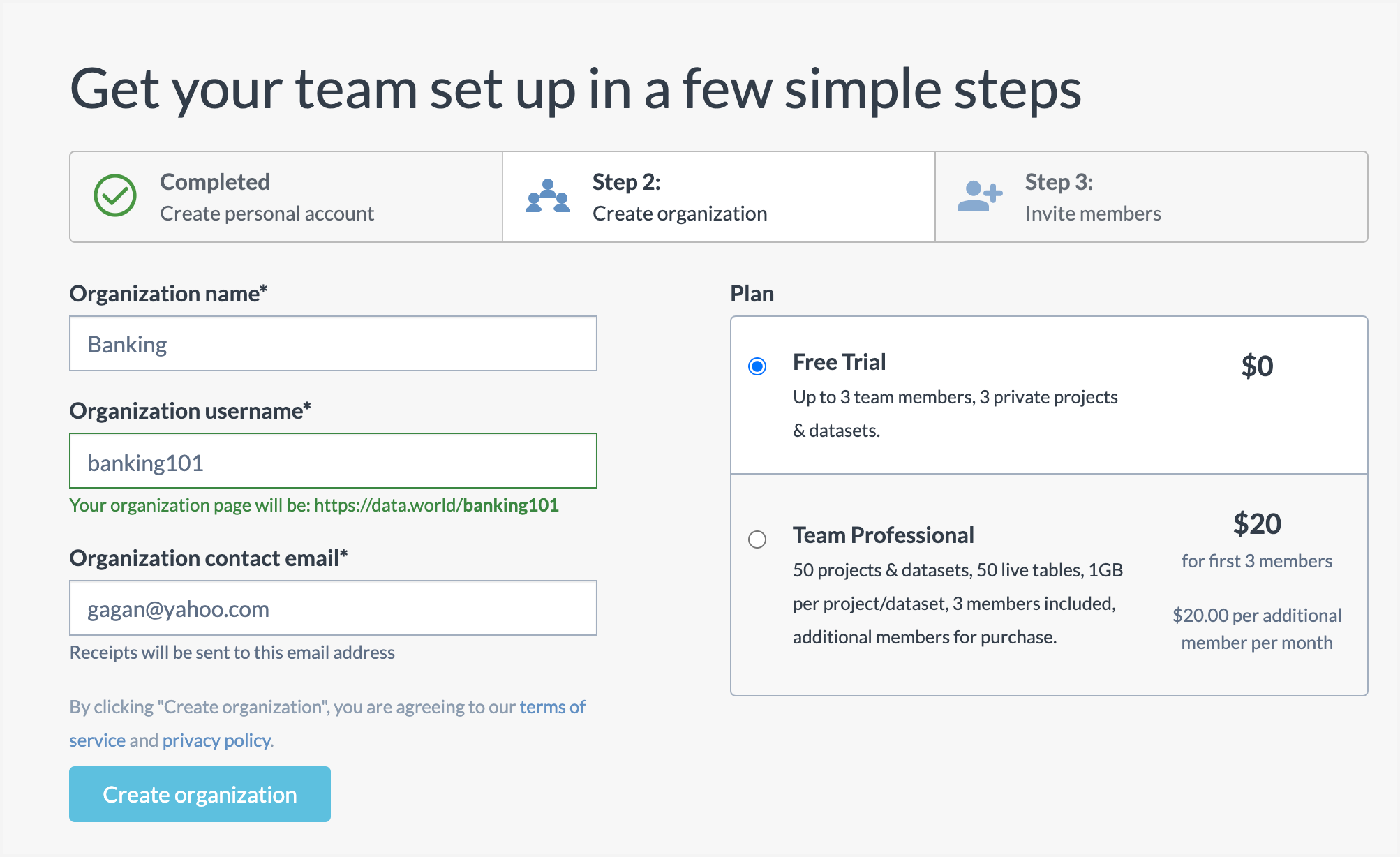
On the next screen, click the Grant Access button to invite other members to join the organization.
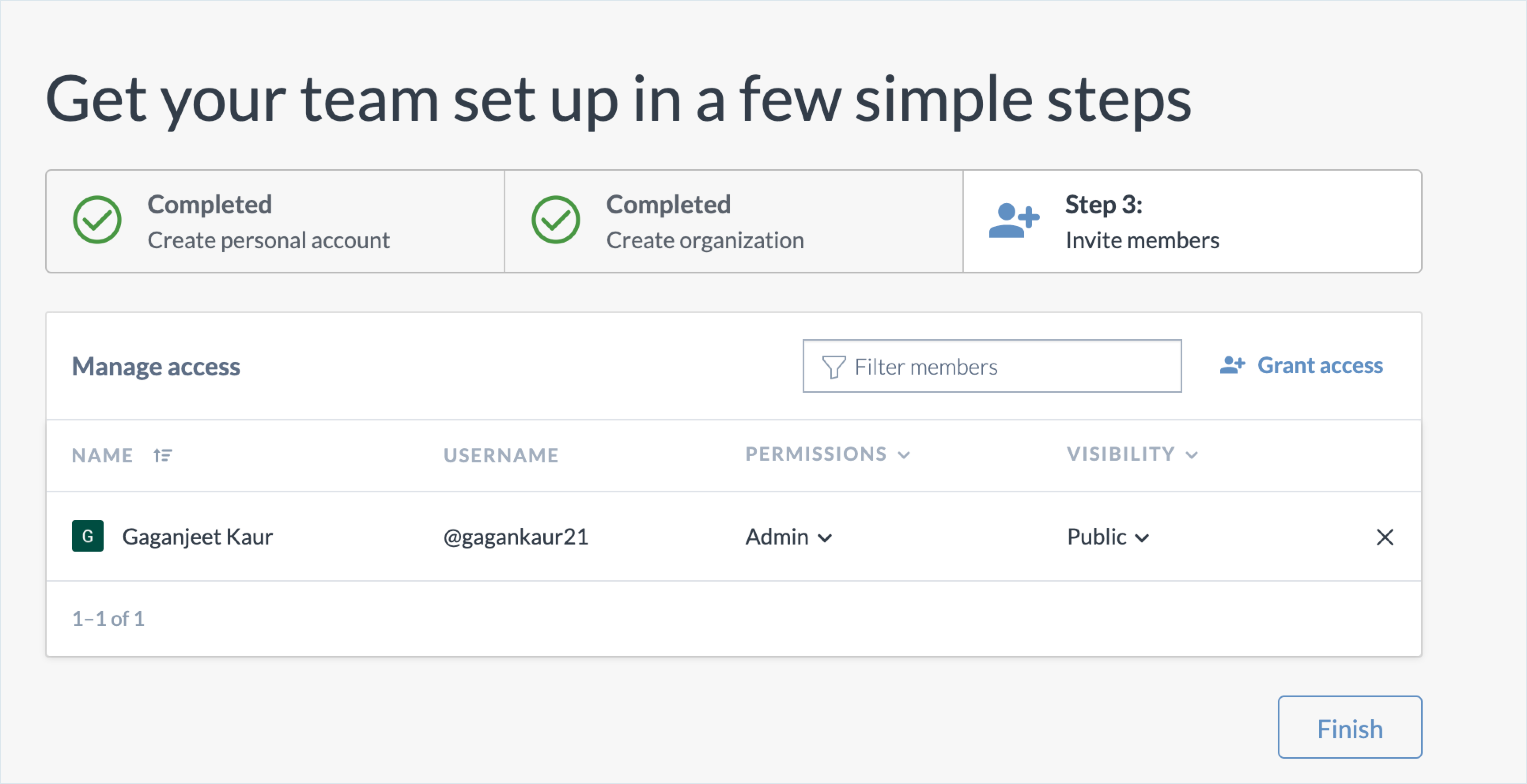
When you are done, click Finish. You are redirected to the Organization Profile page where you can update other details about the organization.