About the Suggest Changes Premium Automation
Important
This automation is available only for customers that have purchased the Data Governance Premium tier.
This feature provides an interactive workflow enabling users to suggest improvements or additions to metadata associated with cataloged objects. Suggestions follow an approval process, ensuring proper governance. Upon approval changes will go down two paths. For changes to fields where data.world is the source of record (i.e. summary, custom metadata, etc) the change will be automatically applied to the graph. For changes to fields where the source of record is external (i.e. database fields), the system integrates with ServiceNow to create actionable tickets for data source administrators, who will implement the updates. Then the next time the data source collector is run, it will pick up the latest changes.
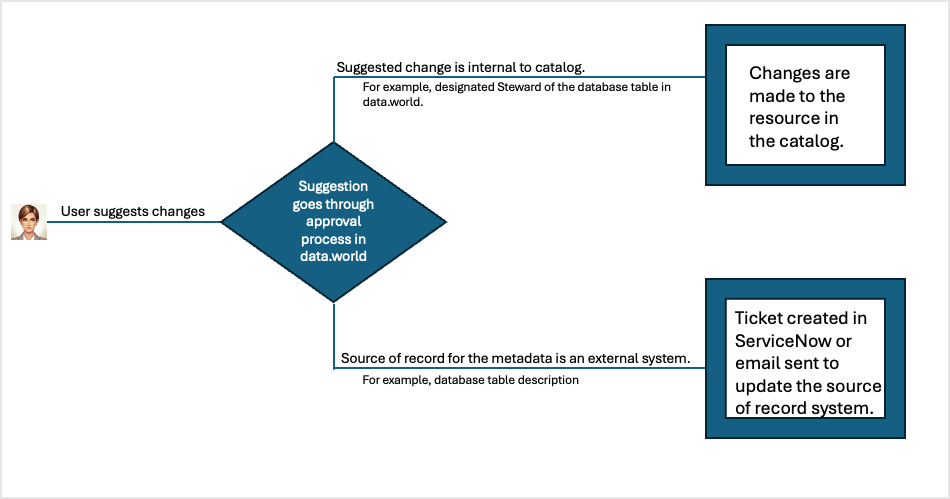
Warning
When this automation is enabled, the non-premium suggest changes flow for all other resources will become unavailable. You must enable this automation for all the resources where you want users to be able to make suggestions.
Planning for the automation
Resource types: Identify the Resource Types for which you are setting up the automation, For example, Power BI Dashboards, Tableau Dashboard, etc.
Important
This automation is not available for datasets and projects.
Scope of suggestions: Decide the resources this automation should apply to. Also decide if you want to allow users to make suggestions to Source of record fields?
Levels of approvers: Decide the levels of approval you want and identify the user group that will approve the suggestions at each level. You can set a maximum of 5 approval levels. At least one user at each level has to approve the suggestion before the users at the next level can process the request. The suggestion is not sent to the next levels if it is rejected by the users at the preceding level.
Decide third-party system: For Source of record fields, decide if you want the approved changes to go to a third-party system, ServiceNow, for final action, which is making the suggested change to the resources in the source system. If you do not integrate with a third-party system, you will have to setup an alternative mechanism to inform users to make necessary edits in the source of record system.
Notification email address: Decide if you want to send the approval notifications for Source of record fields to an email address.
Elements of the suggest changes premium automation
A user configured connection to ServiceNow. (optional)
A user configured automation for the organization.
System provided Tasks page for approvers to process the requests.
System provided tabs on resources to view suggested resources.
How different users of the catalog set up and use the automation
Tasks for automation admins
Set up the ServiceNow connection from Connection Manager. This is required only if you want to send the approved changes to Source of record fields to ServiceNow for final action, that is, making content updates to metadata fields in the source of record system.
Get the list of resources for which you want to apply the automation.
Get the list of groups that will approve the request.
Create the automation using the information from step 1-3.
Enable the automation.
Tasks for users using the catalog
From the resource page, click the Suggest edits button.
Make the suggestions.
You can check the status of your request from the Suggestions tab.
Once your suggestion is approved or rejected, you are notified through an email notification.
Tasks for approvers of suggested changes
You are notified about new suggested changes through in-app and email notifications.
Click the request to come to the Tasks list in the data.world application.
To claim the task, either click the Claim button on Tasks page or browse to the specific task to see its details and then claim the task.
After reviewing the changes, either accept or reject it.
As tasks keep going through the various levels, the approvers of the next stage are notified. On final approval, the submitter of the task is notified about the final decision.