Configuring sync options for projects
For files that are added to projects through virtual connections can be set to sync automatically on regular intervals. This ensures that the users of data in the application have access to updated content.
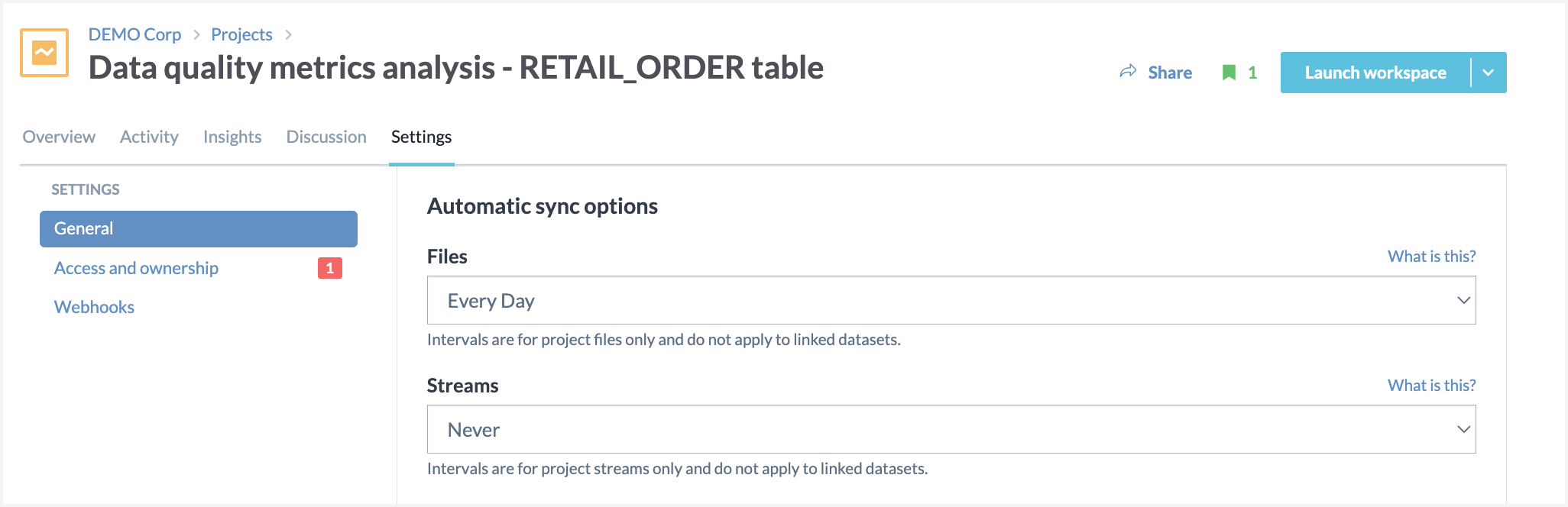
The sync options available are:
Never
Every hour
Every day
Every week
Note
Note that when auto sync is enabled for a project, only the files added directly in a project are synced. Any files in the dataset are not synced. to sync those files, enable auto sync for datasets.
To configure auto-sync for projects:
On the Project page, browse to the Settings tab.
In the Automatic sync options, for the Files setting, select from Every hour, Every day, or Every week. Click Save.
If you are using streams to add data to projects, for the Streams setting, select from Every hour, Every day, or Every week. Click Save.