Promoting users to instance administrators
Important
Only users with the Instance admin permission can access this feature.
Promoting a user to the Instance Administrator role empowers them with the ability to create new organizations and provides access to the Admin Portal. From this portal, users can manage advanced user operations, customize the UI branding, and generate instance-level browse cards.
Caution
The Instance Administrator role carries significant authority within the application, thus it should be assigned judiciously.
Click your Profile icon on the right side of the top navigation. From the menu, select Admin portal.
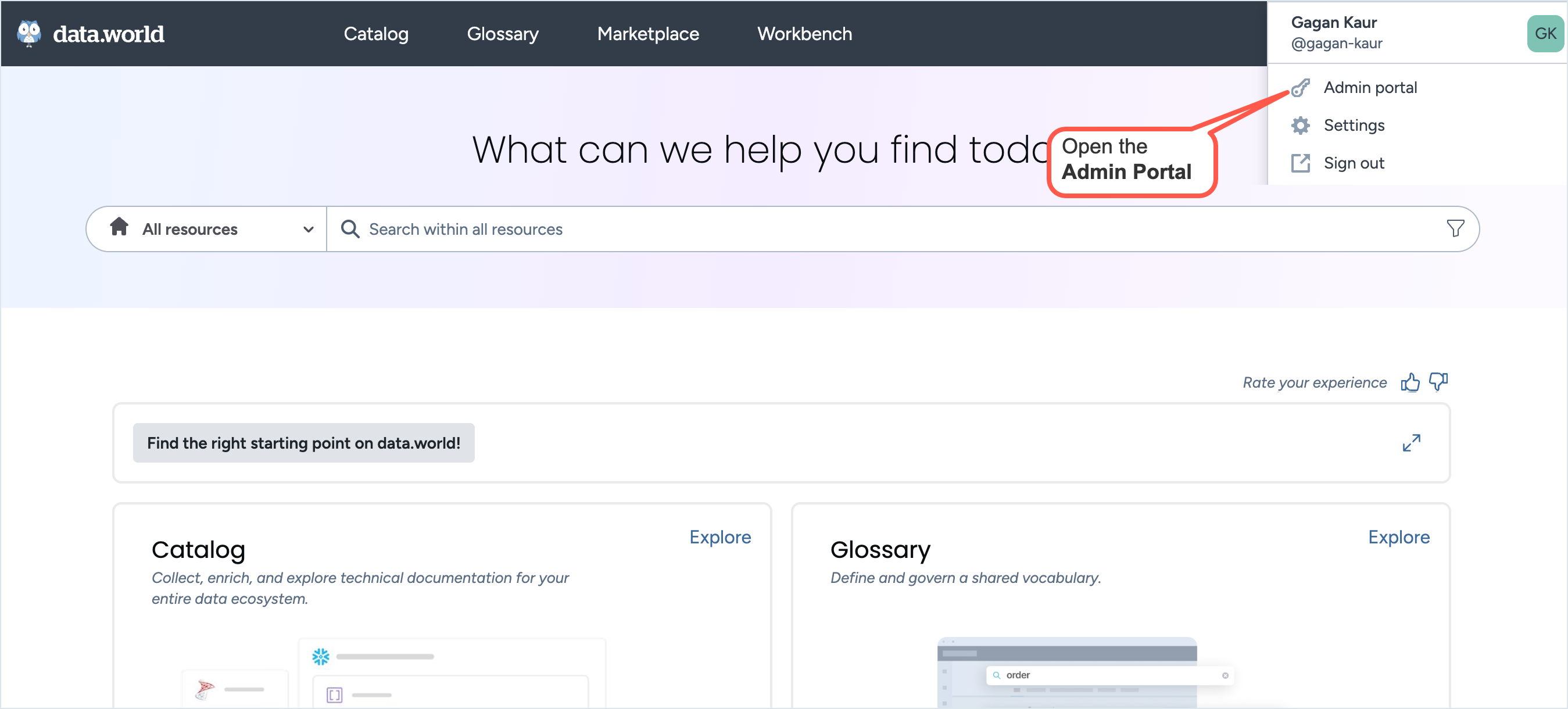
On the Admin portal, from the top navigation, navigate to the Users page.
On the Users page, in the Search bar, provide the name of the user (for example, john) , username (for example, @johndoe) or email address (for example, john-doe@gmail.com) to locate the user.
From the Users list, select the user and click the Promote to instance administrator button.
In the Promote to instance admin window, confirm that you want to elevate the access level of the user and click the Promote to instance admin button.
If you need to revoke instance admin privileges from the user, select your instance admin user and click the Revoke instance administrator button.