Name a document version
Anyone with view access to a document can see any prior version of the document, and anyone with edit access to it can name any version. To view or name a version, select Document history under the File menu:
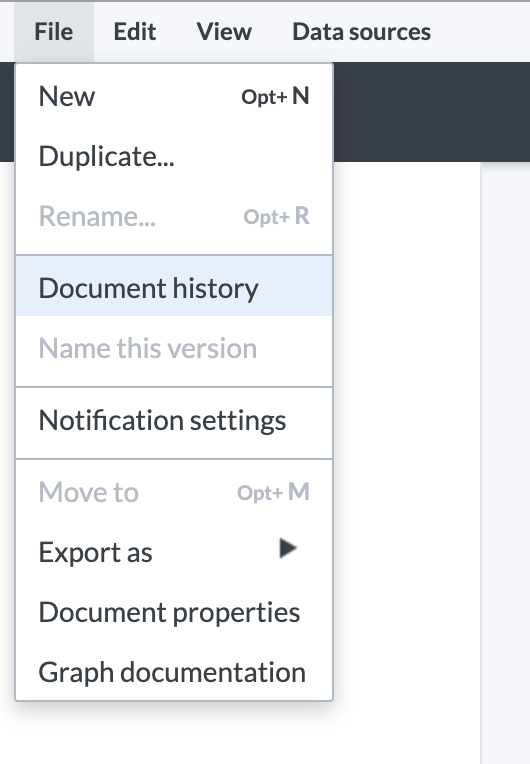
To view a previous version, double-click on its name in the list:
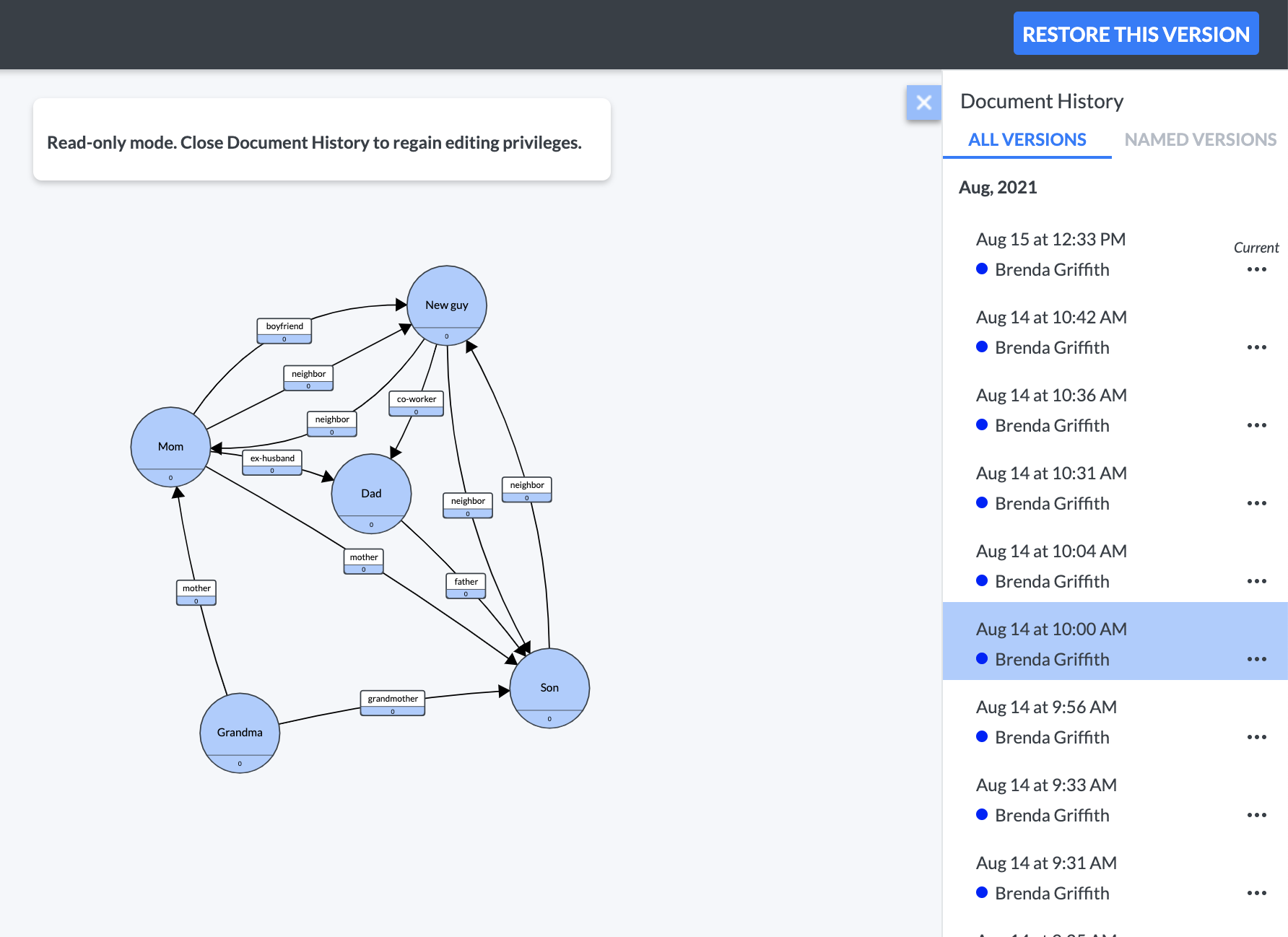
To rename the version, select the three dot menu to the right of it in the right sidebar:
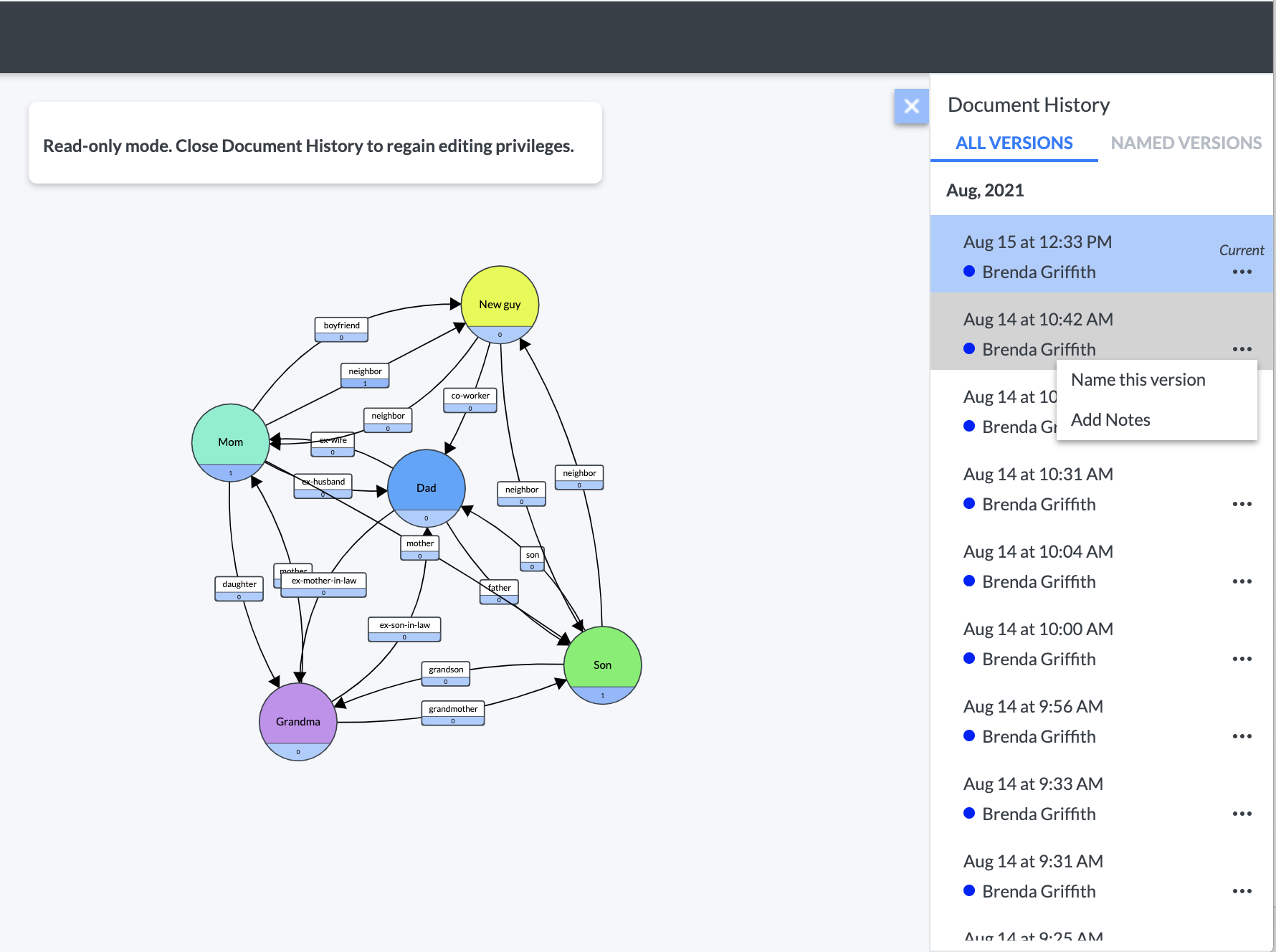
And enter the new name:
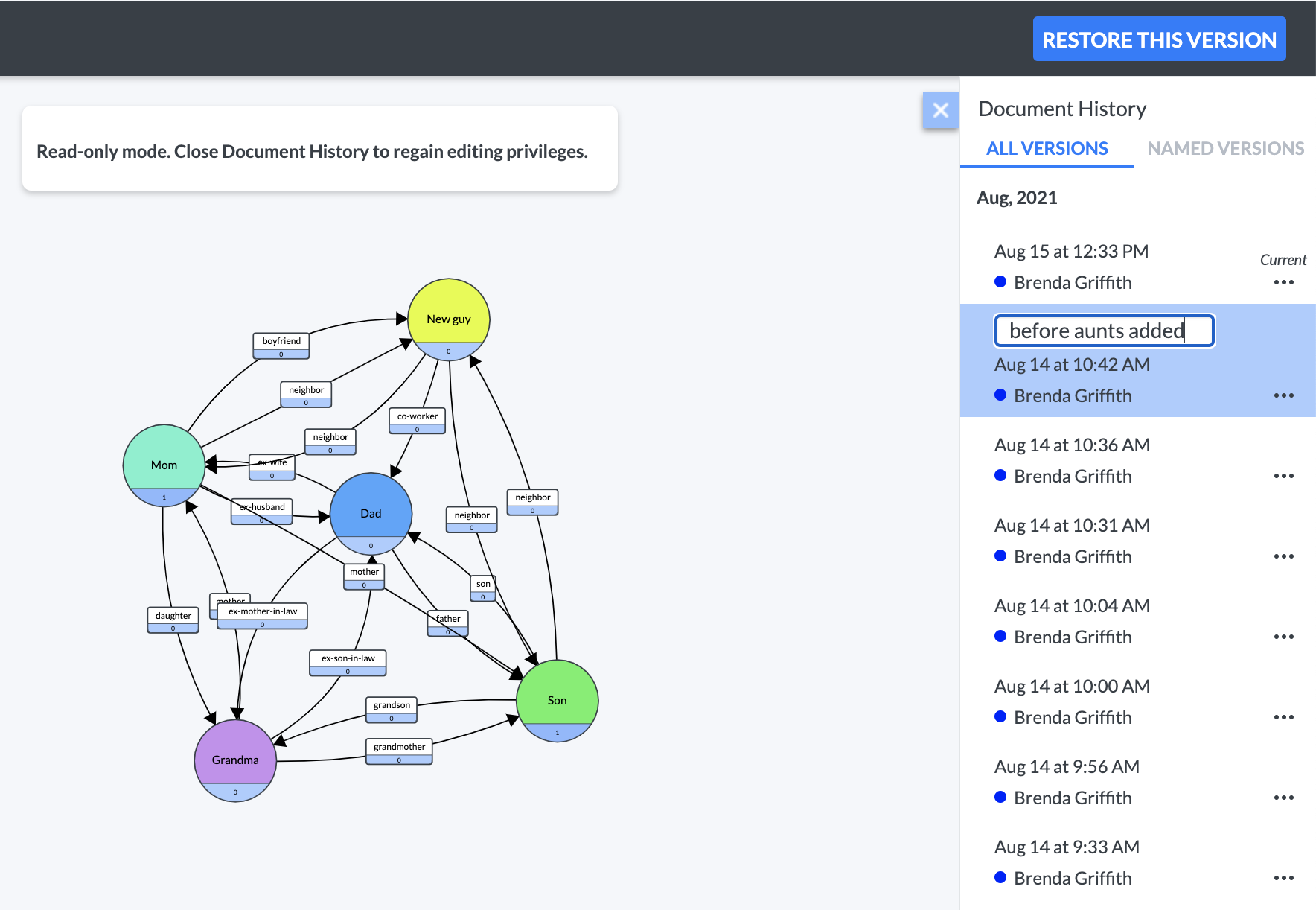
You can also name the current version of a document by choosing Name this Version from the File menu:
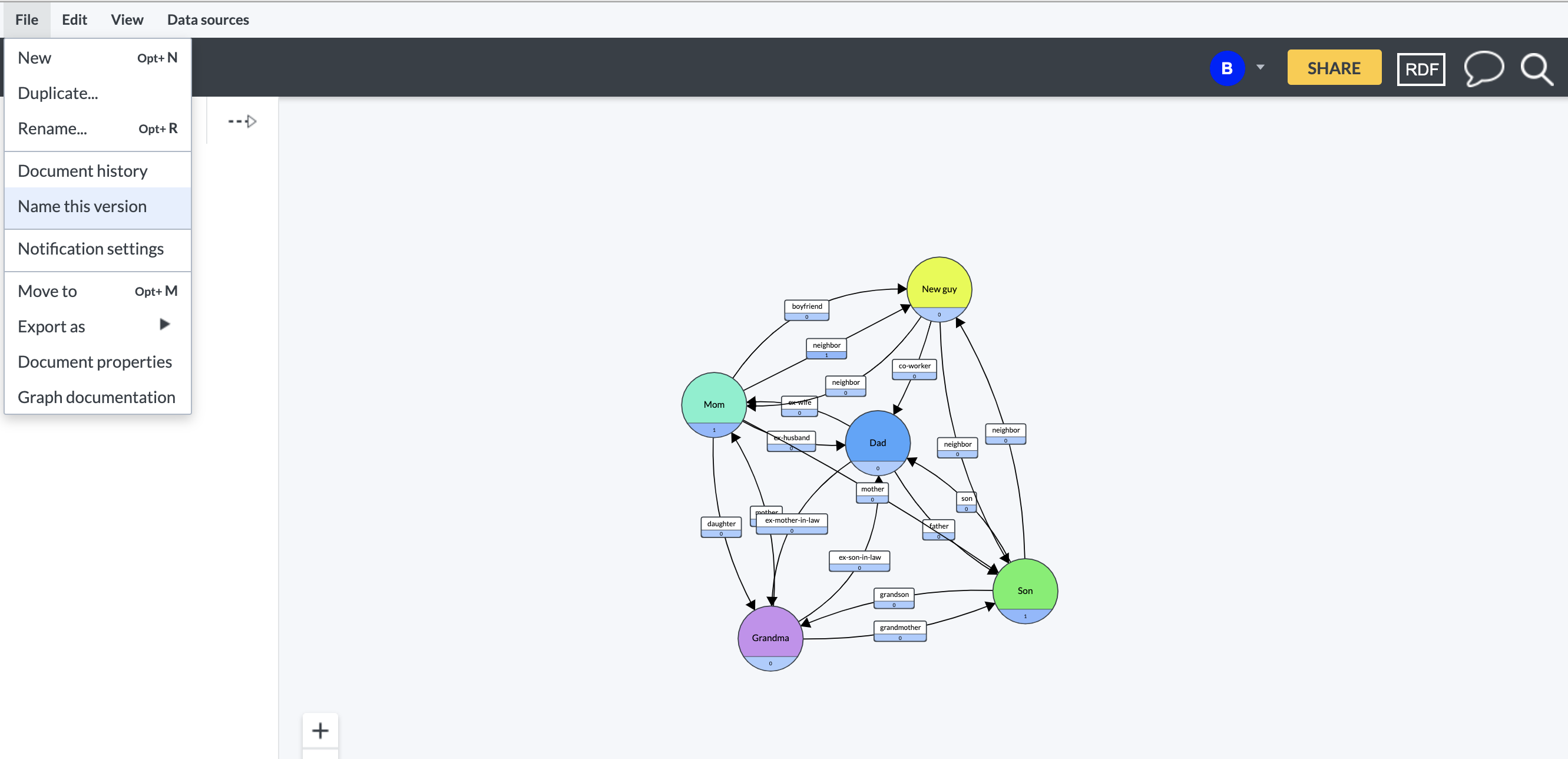
Note
The option Name this version is only available when the revision history sidebar is not open.